
# miniserve - a CLI tool to serve files and dirs over HTTP
[](https://github.com/svenstaro/miniserve/actions)
[](https://cloud.docker.com/repository/docker/svenstaro/miniserve/)
[](https://crates.io/crates/miniserve)
[](https://github.com/svenstaro/miniserve/blob/master/LICENSE)
[](https://github.com/svenstaro/miniserve/stargazers)
[](https://github.com/svenstaro/miniserve/releases)
[](https://github.com/svenstaro/miniserve)
**For when you really just want to serve some files over HTTP right now!**
**miniserve** is a small, self-contained cross-platform CLI tool that allows you to just grab the binary and serve some file(s) via HTTP.
Sometimes this is just a more practical and quick way than doing things properly.
## Screenshot
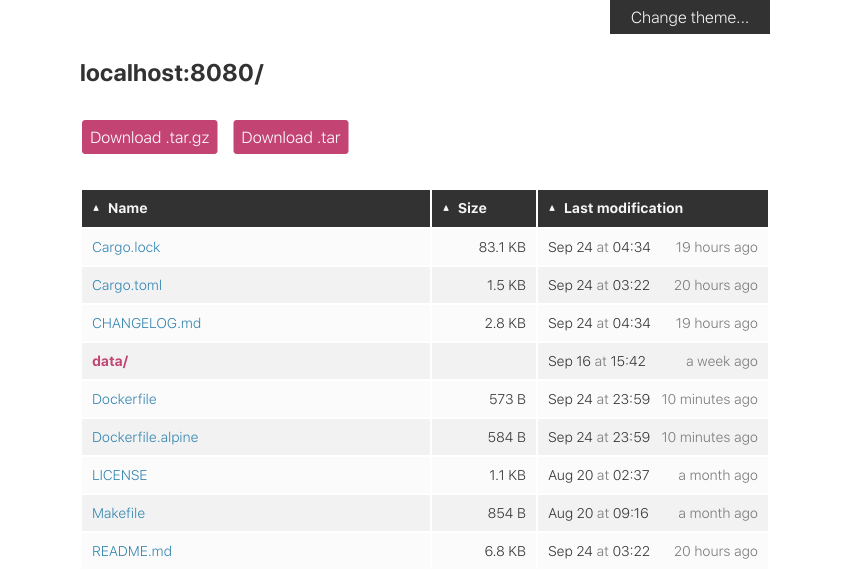
## How to use
### Serve a directory:
miniserve linux-distro-collection/
### Serve a single file:
miniserve linux-distro.iso
### Require username/password:
miniserve --auth joe:123 unreleased-linux-distros/
### Require username/password as hash:
pw=$(echo -n "123" | sha256sum | cut -f 1 -d ' ')
miniserve --auth joe:sha256:$pw unreleased-linux-distros/
### Generate random 6-hexdigit URL:
miniserve -i 192.168.0.1 --random-route /tmp
# Serving path /private/tmp at http://192.168.0.1/c789b6
### Bind to multiple interfaces:
miniserve -i 192.168.0.1 -i 10.13.37.10 -i ::1 /tmp/myshare
### Upload a file using `curl`:
# in one terminal
miniserve -u .
# in another terminal
curl -F "path=@$FILE" http://localhost:8080/upload\?path\=/
(where `$FILE` is the path to the file. This uses miniserve's default port of 8080)
## Features
- Easy to use
- Just works: Correct MIME types handling out of the box
- Single binary drop-in with no extra dependencies required
- Authentication support with username and password (and hashed password)
- Mega fast and highly parallel (thanks to [Rust](https://www.rust-lang.org/) and [Actix](https://actix.rs/))
- Folder download (compressed on the fly as `.tar.gz` or `.zip`)
- File uploading
- Pretty themes (with light and dark theme support)
- Scan QR code for quick access
- Shell completions
- Sane and secure defaults
## Usage
miniserve 0.13.0
Sven-Hendrik Haase , Boastful Squirrel
For when you really just want to serve some files over HTTP right now!
USAGE:
miniserve [FLAGS] [OPTIONS] [--] [PATH]
FLAGS:
-D, --dirs-first
List directories first
-r, --enable-tar
Enable uncompressed tar archive generation
-g, --enable-tar-gz
Enable gz-compressed tar archive generation
-z, --enable-zip
Enable zip archive generation
WARNING: Zipping large directories can result in out-of-memory exception because zip generation is done in
memory and cannot be sent on the fly
-u, --upload-files
Enable file uploading
-h, --help
Prints help information
-P, --no-symlinks
Do not follow symbolic links
-o, --overwrite-files
Enable overriding existing files during file upload
-q, --qrcode
Enable QR code display
--random-route
Generate a random 6-hexdigit route
-V, --version
Prints version information
-v, --verbose
Be verbose, includes emitting access logs
OPTIONS:
-a, --auth ...
Set authentication. Currently supported formats: username:password, username:sha256:hash,
username:sha512:hash (e.g. joe:123,
joe:sha256:a665a45920422f9d417e4867efdc4fb8a04a1f3fff1fa07e998e86f7f7a27ae3)
-c, --color-scheme
Default color scheme [default: squirrel] [possible values: squirrel, archlinux,
zenburn, monokai]
-d, --color-scheme-dark
Default color scheme [default: archlinux] [possible values: squirrel, archlinux,
zenburn, monokai]
--header ...
Set custom header for responses
--index
The name of a directory index file to serve, like "index.html"
Normally, when miniserve serves a directory, it creates a listing for that directory. However, if a
directory contains this file, miniserve will serve that file instead.
-i, --interfaces ...
Interface to listen on
-p, --port
Port to use [default: 8080]
--print-completions
Generate completion file for a shell [possible values: zsh, bash, fish,
powershell, elvish]
-t, --title
Shown instead of host in page title and heading
ARGS:
<PATH>
Which path to serve
## How to install
<a href="https://repology.org/project/miniserve/versions"><img align="right" src="https://repology.org/badge/vertical-allrepos/miniserve.svg" alt="Packaging status"></a>
**On Linux**: Download `miniserve-linux` from [the releases page](https://github.com/svenstaro/miniserve/releases) and run
chmod +x miniserve-linux
./miniserve-linux
Alternatively, if you are on **Arch Linux**, you can do
pacman -S miniserve
**On OSX**: Download `miniserve-osx` from [the releases page](https://github.com/svenstaro/miniserve/releases) and run
chmod +x miniserve-osx
./miniserve-osx
Alternatively install with [Homebrew](https://brew.sh/).
brew install miniserve
miniserve
**On Windows**: Download `miniserve-win.exe` from [the releases page](https://github.com/svenstaro/miniserve/releases) and run
miniserve-win.exe
**With Cargo**: Make sure you have a recent version of Rust. Then you can run
cargo install miniserve
miniserve
**With Docker:** If you prefer using Docker for this, run
docker run -v /tmp:/tmp -p 8080:8080 --rm -it svenstaro/miniserve /tmp
## Shell completions
If you'd like to make use of the built-in shell completion support, you need to run `miniserve
--print-completions <your-shell>` and put the completions in the correct place for your shell. A
few examples with common paths are provided below:
# For bash
miniserve --print-completions bash > ~/.local/share/bash-completion/miniserve
# For zsh
miniserve --print-completions zsh > /usr/local/share/zsh/site-functions/_miniserve
# For fish
miniserve --print-completions fish > ~/.config/fish/completions/miniserve.fish
## Binding behavior
For convenience reasons, miniserve will try to bind on all interfaces by default (if no `-i` is provided).
It will also do that if explicitly provided with `-i 0.0.0.0` or `-i ::`.
In all of the aforementioned cases, it will bind on both IPv4 and IPv6.
If provided with an explicit non-default interface, it will ONLY bind to that interface.
You can provide `-i` multiple times to bind to multiple interfaces at the same time.
## Why use this over alternatives?
- darkhttpd: Not easily available on Windows and it's not as easy as download and go.
- Python built-in webserver: Need to have Python installed, it's low performance, and also doesn't do correct MIME type handling in some cases.
- netcat: Not as convenient to use and sending directories is [somewhat involved](https://nakkaya.com/2009/04/15/using-netcat-for-file-transfers/).
## Releasing
This is mostly a note for me on how to release this thing:
- Make sure `CHANGELOG.md` is up to date.
- `cargo release --dry-run <version>`
- `cargo release <version>`
- Releases will automatically be deployed by Github Actions.
- Docker images will automatically be built by Docker Hub.
- Update Arch package.